how to delete horizontal line in word

Microsoft Word has several features to speed up your word processing experience, from hotkeys to autocorrect. One feature that's particularly contentious, though, is the automatic insertion of a horizontal line when you type ---, ===, or ___. Today we're going to show you how to remove these lines in Word and how to stop it from happening again.
The first thing you should know is that when you accidentally insert a line in Word, you can always undo it with Ctrl + Z. If you press Enter immediately after that, Word shouldn't create the line again.
If you use the symbols above a lot, though, you're going to waste a lot of time undoing and not a lot of time actually writing. Before we can stop this from happening, though, you need to understand how the line is inserted in the first place.
Below, you'll be showing you this, and in the process another method to delete a horizontal line in Word. We'll then move on to how you can adjust your preferences to disable the feature:
How to Remove an Automatic Horizontal Line in Word
When Word inserts a horizontal line, it doesn't use the shape tool as you might expect. Instead, it inserts a border line at the location you pressed Enter. We can remove this border line in Word to get rid of the horizontal line. In settings, we can then disable automatic border lines to stop this behavior. Here's how:
- Place your cursor above the horizontal line in Word and press the border line icon
You'll find the border line icon in the "Home" tab of your ribbon, in the bottom middle row of the "Paragraph" section.
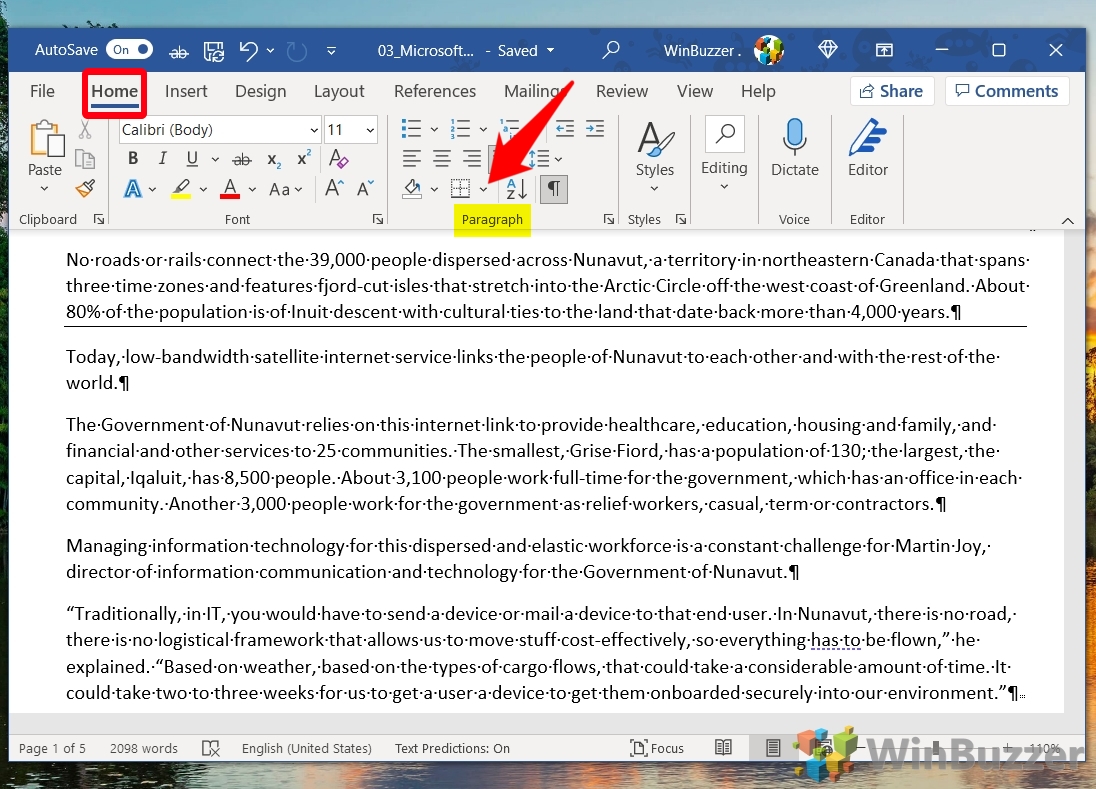
- Select "No Border" from the list
Pressing the No Border button will delete the horizontal line in Word immediately. You can now move on to disabling the automation insertion feature.

- Click "File" in the top-left corner
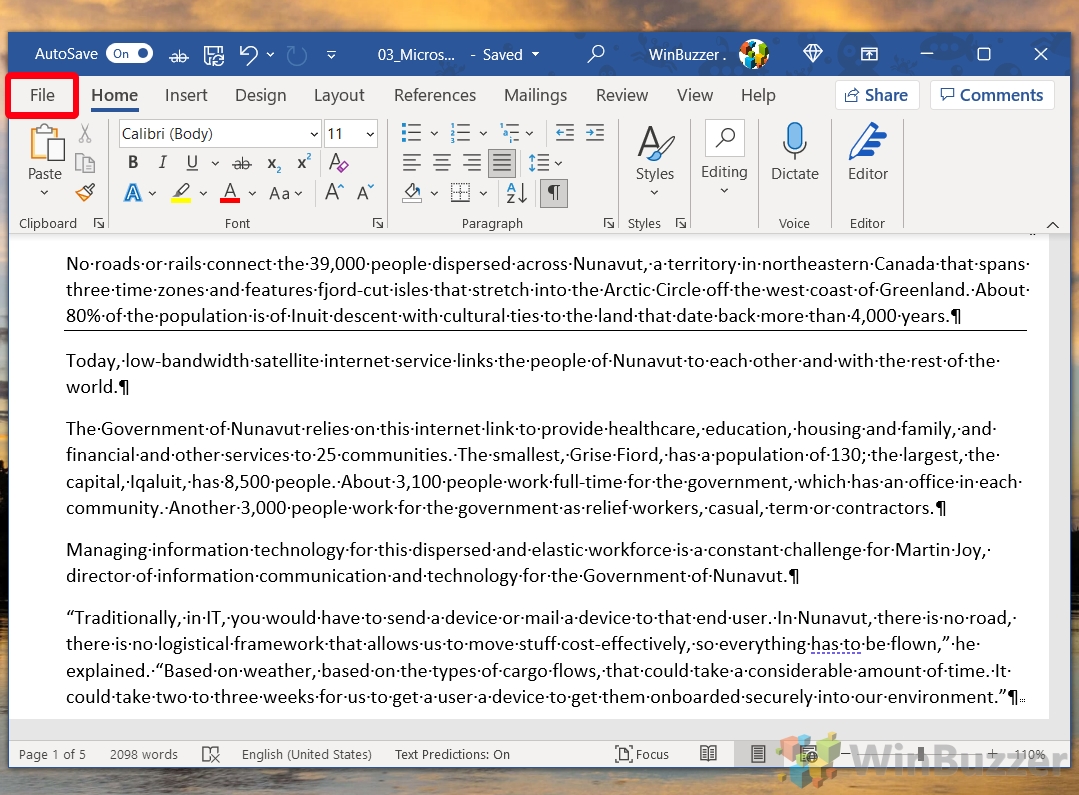
- Press "More… > Options" in the File menu
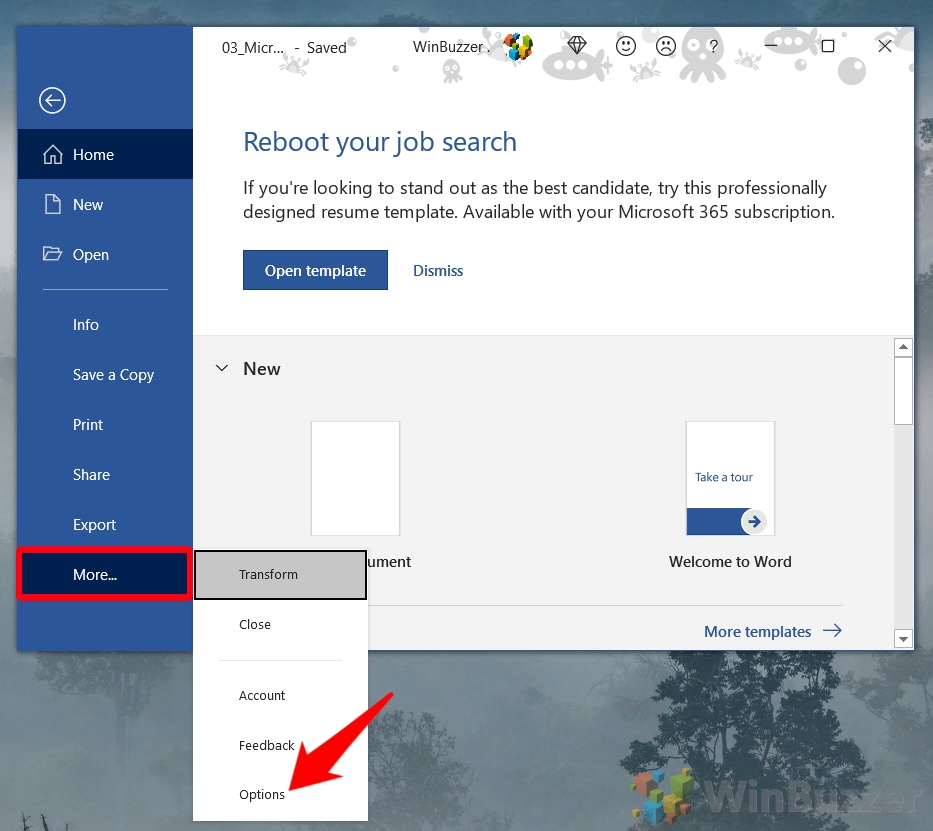
- Click "Proofing" in the sidebar, then "AutoCorrect Options…" in the main pane
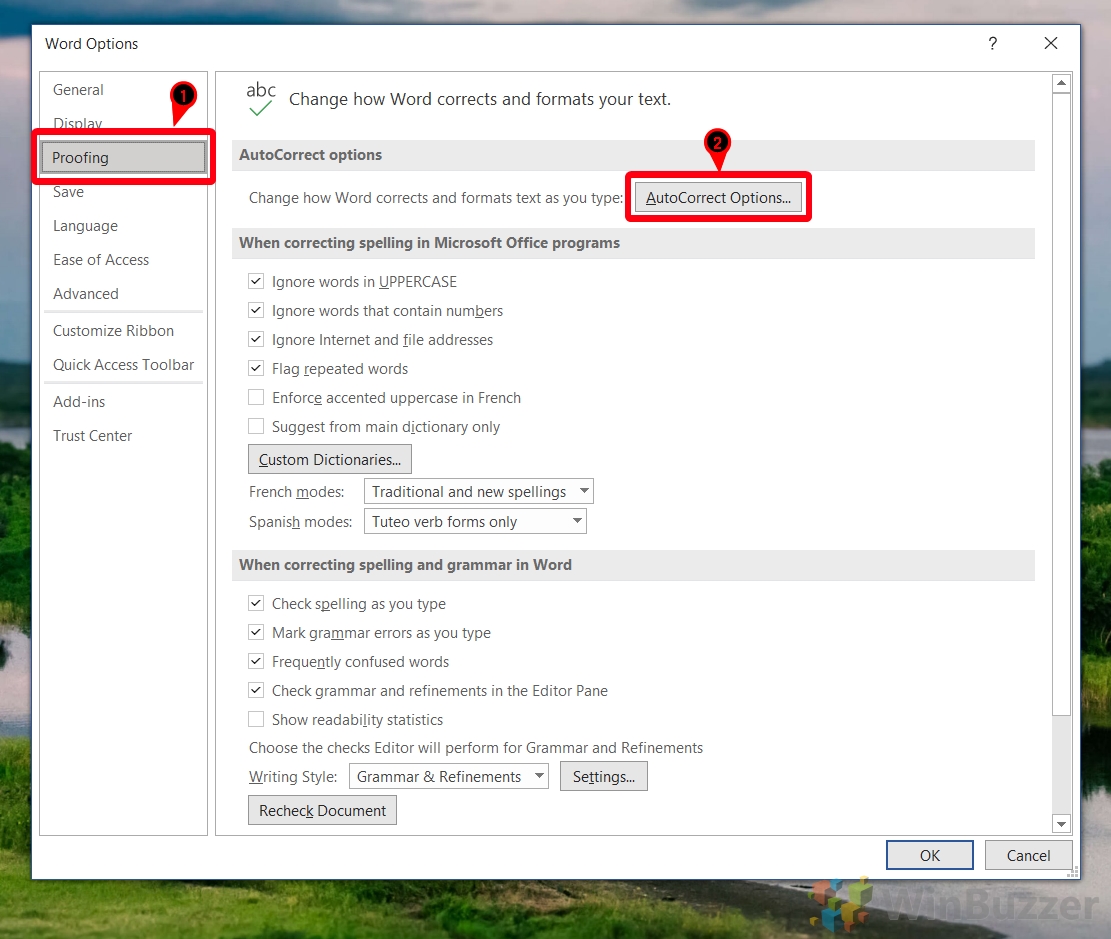
- Open the "AutoFormat As You Type" tab and untick "Border lines" and press "OK"
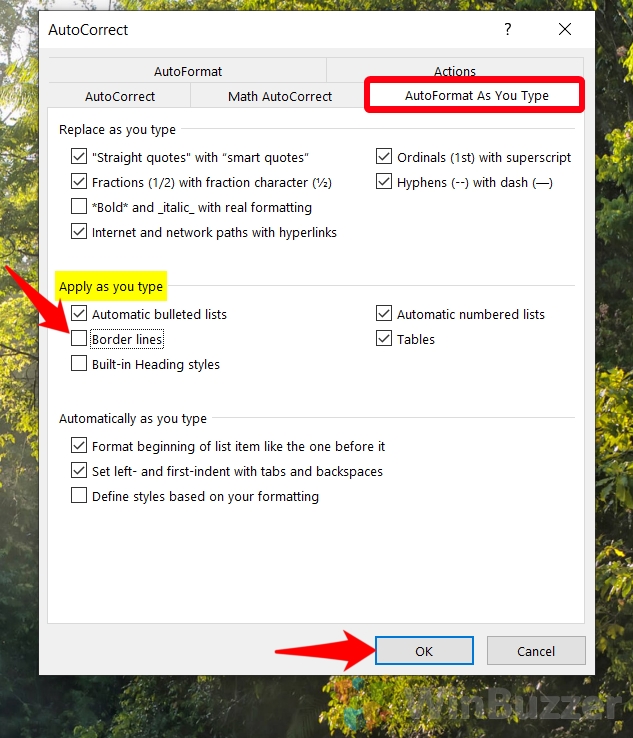
- Press "OK" at the bottom of the main options window

- Type '—' and check whether the line is inserted
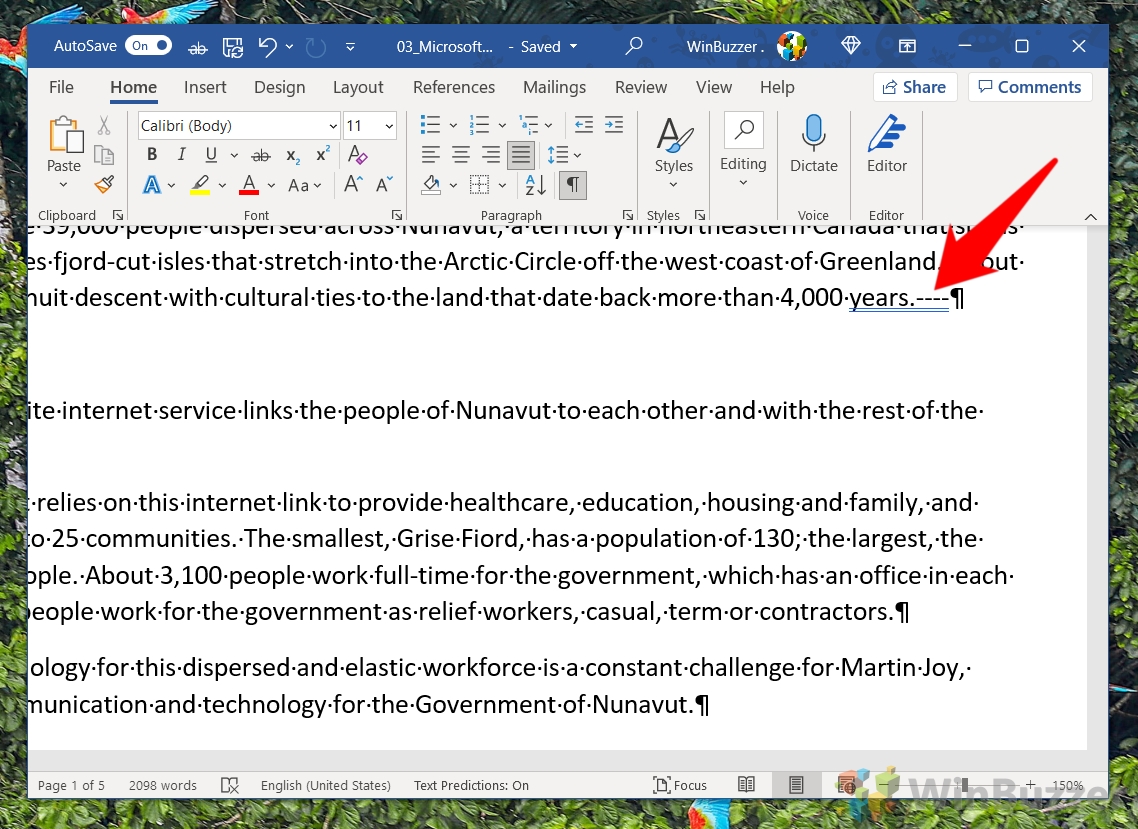
How to Clear Formatting in Word and Delete Extra Pages
There you have it. You know how to delete a horizontal line in Word. Unfortunately, though, there are still a few annoying quicks Word has out-of-the-box. If you'd like to remove some of them, you can check out our guides on how to delete the extra page that sometimes appears and how to clear formatting when items display incorrectly.
how to delete horizontal line in word
Source: https://winbuzzer.com/2021/10/16/how-to-remove-a-horizontal-line-in-word-xcxwbt/
Posted by: pattondesten.blogspot.com

0 Response to "how to delete horizontal line in word"
Post a Comment